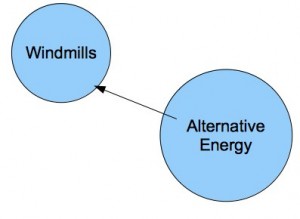Tip #1: Use the URL to identify the domain name and web extensions and what they represent.
URL is an acronym for Uniform Resource Locator. The domain name is located after the http:// in the URL. For instance, the domain name for Incarnation Catholic School is icstampa.org. The domain name for Incarnation Catholic Church is icctampa.org.
The extensions in the URL provide additional clues to the identify and authorship of a website.
- .org – organization
- .com – company
- .sch – school (used outside of US)
- .k12 – most US school sites
- .edu – US higher ed
- .gov – US government (add country code for outside US)
- .ac – higher ed outside of US usually used with country code, example, “.ac.uk”
- .net – network
- .mil – US military
- .co – Company (if paired with a country code, example “.co.uk,” the state of Colorado or the country, Columbia)
For a list of country codes view Web Country Codes
Tip #2: Truncate the URL section by section
http://www.lib.berkeley.edu/TeachingLib/Guides/Internet/Evaluate.html
to http://www.lib.berkeley.edu/ to learn that the information is hosted on and part of the University of California Berkeley Library web site. Knowing the documents are part of the official Berkeley library gives it authenticity.
Practice Truncating: What is the domain for each of the following:
- http://en.wikipedia.org/wiki/Plagiarism
- http://www.indiana.edu/~wts/pamphlets/plagiarism.shtml
- http://www.unc.edu/depts/wcweb/handouts/plagiarism.html
- http://owl.english.purdue.edu/owl/resource/589/01/
Tip #3: Observe the URL grammar.
If a tilde (~), %, or a person’s name or the word “user” after the domain name is in the web address, it is a personal directory and not an official part of the website. In the following example, http://www.indiana.edu/~wts/pamphlets/plagiarism.shtml, the information on plagiarism is in the personal directory of wts. It is not part of the official indiana.edu website. This means the information must be evaluated based on the information contained within the web page, and is not automatically valid because it appears to be on a university web site.
Identify the web grammar elements in this URLs. What is the domain? Who created each web page? Is each an official part of the domain website?
- http://www.geneseo.edu/~brainard/plagiarismtypes.htm
- http://www.valdosta.edu/~cbarnbau/personal/teaching_MISC/plagiarism.htm
Tip #4: Find who links to a site.
In Alta Vista use the “link web addess” command. This shows who links to the site and also shows how many sites link to the site. Look at the Ova Prima site, then use link www.ovaprima.org in Google or link:www.ovaprima.org in Alta Vista search windows to how many and what type of sites link to the Ova Prima site.
Tip #5: Study historical information about a site.
Use Way Back Machine at www.archive.org to find the history of a site. Enter the URL of the site in question. You can see when the website was revised. If you have a link that is no longer active but you know the URL, you can enter the URL in Way Back Machine to view the contents. Think about the implications for FaceBook and MySpace users! Yes. What you put on today will still be sitting on some computer, possibly years from now.